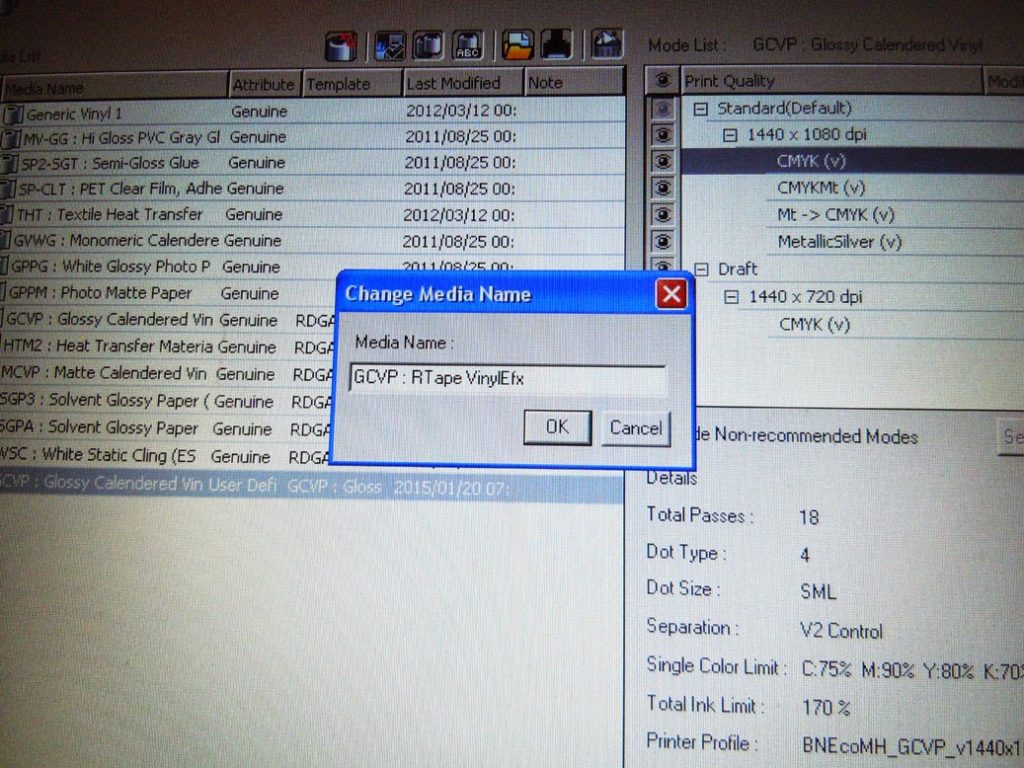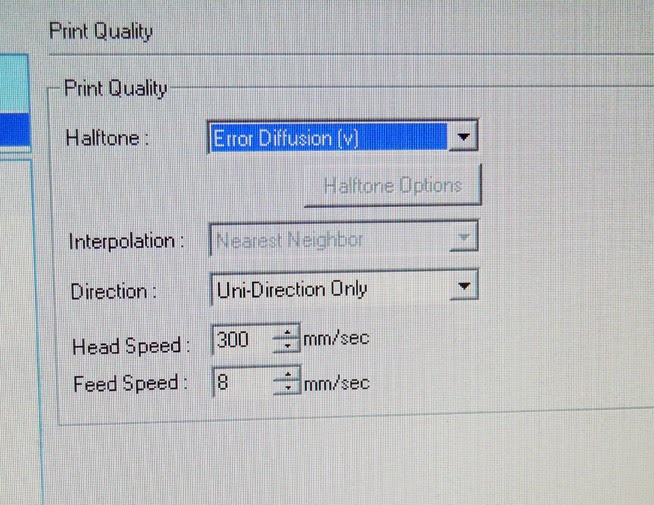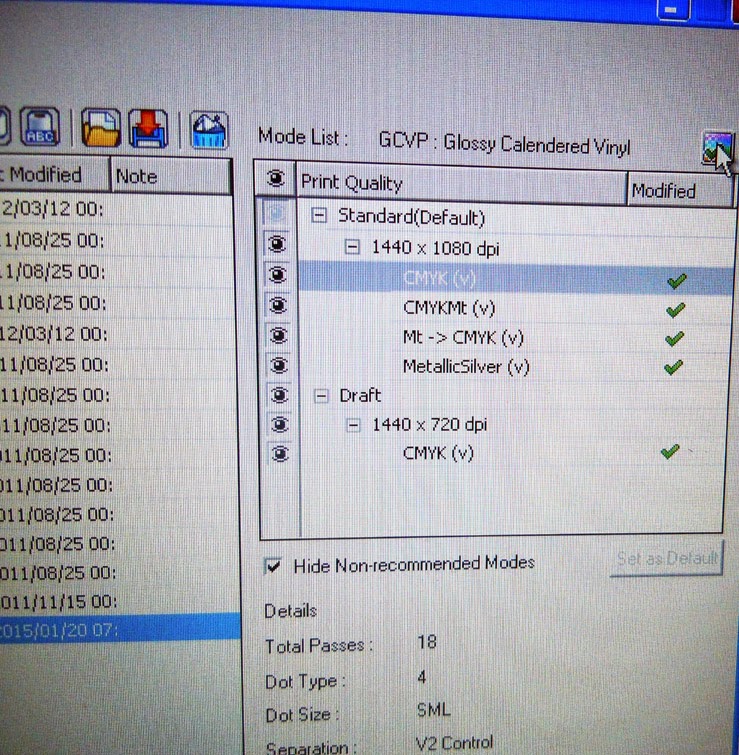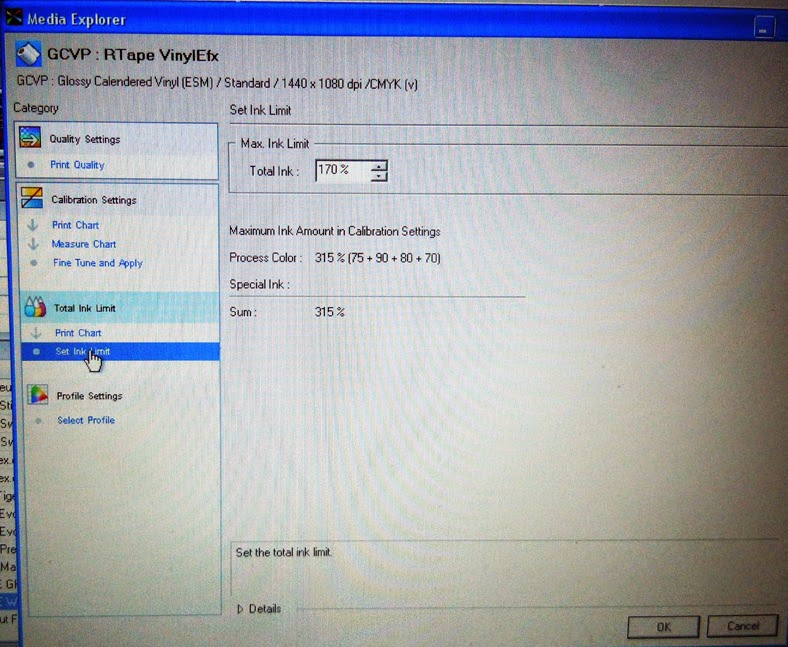How to create a custom profile in Roland Versaworks.
To adjust the ink settings for printing on a particular vinyl, such as RTape VinylEfx® or EZ Erase™, you will need to create a custom profile and rename it. For printing on these RTape films I generally recommend using a standard profile for GCVP glossy calendered vinyl .
After opening Roland Versaworks, click on Media Explorer in the Media dropdown menu.
Next highlight the profile for GCVP glossy calendered vinyl.
Create a copy of the profile by either clicking on the Copy Media icon at the top of the window OR by right clicking and selecting Copy Media. Click OK.
Next right click the new profile and select Change Media Name.
To change the settings, double click on the new profile. In Printer Controls you can adjust the heat settings under Heater Controls. Recommended drying temperature for VinylEfx® and EZ Erase™ is 34°C. High heat can cause these rigid vinyls to expand on the release liner resulting in tunneling. After adjusting the heat setting, click OK.
After returning to the Media Explorer screen, you can adjust the Print Quality Settings by selecting the icon at the top of the screen on the far right.
In this screen you can change the print direction, head speed and feed speed. Recommended settings are Uni-direction Only with the Head Speed at 300mm/sec. After making your adjustments, click OK.
Next double click on the ink set for your printer, such as CMYK or CMYKMt.
In the new screen that appears, select Set Ink Limit. Then under Max Ink Limit adjust the percentage of Total Ink, for example 170%. Then click OK.